What is this?
In Conversation View, all messages that are part of the same email thread and have the same subject line are grouped together. When using Conversation View, messages that are part of a email conversation thread are no longer sorted by date.
Turning Conversation View on or off using the Outlook desktop client
-
From any mail folder, such as your inbox, select View > Show as Conversations to toggle Conversation view on or off.
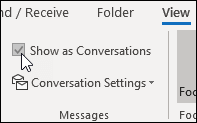
-
Select All mailboxes or This folder.
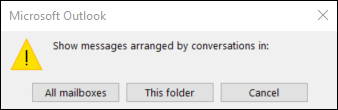
Tips in Outlook:
- Conversations that include multiple messages are identified in the message list by a triangular expand/collapse icon
 . Select the icon
. Select the icon  to expand or collapse a Conversation.
to expand or collapse a Conversation.
- Within each Conversation, messages are sorted with the newest message on top. You cannot change this sort order.
- When you receive a new message that’s part of a Conversation, the whole Conversation moves to the top of your message list.
- Any Conversation that includes unread messages has a bold subject and the count of the unread messages appears next to the subject. When you expand the Conversation, any unread messages have a bold heading.
Settings for Webmail
-
At the top of the page, select Settings  the the Mail / Layout tab
the the Mail / Layout tab
-
Under Message Organization, choose one of the following:
For more information:
https://support.microsoft.com/en-us/office/view-email-messages-by-conversation-0eeec76c-f59b-4834-98e6-05cfdfa9fb07
https://support.microsoft.com/en-us/office/change-how-email-is-displayed-in-outlook-on-the-web-57fe0cd8-e90b-4b1b-91e4-a0ba658c0042