How does Focused Inbox work?
Focused Inbox works with you to prioritize what's most important. What lands in Focused Inbox is based on the content of the email (e.g., newsletters, machine-generated email, and so on) and who you interact with most often.
If you need to fine-tune your Focused Inbox, Move to Focused and Move to Other options are available to do that.
Turn Focused Inbox On or Off
-
Open Outlook on the web (Webmail)
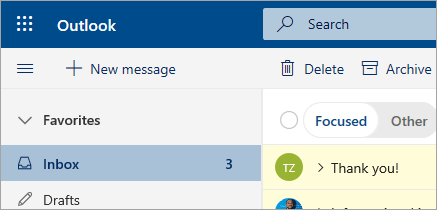
-
At the top of the page, select Settings  .
.
-
Select the toggle next to Focused Inbox.
The Focused and Other tabs will appear at the top of your mailbox. You’ll be informed about email flowing to Other, and you can switch between tabs any time to take a quick look.
Change how your messages get organized
-
From your inbox, select the Focused or Other tab, and then right-click the message you want to move.
-
To move a message from Focused to Other, select Move > Move to Other inbox. Select Always move to Other inbox if you want all future messages from the sender to be delivered to the Other tab.
If you're moving a single message from Other to Focused, select Move > Move to Focused inbox. Select Always move to Focused inbox if you want all future messages from the sender to be delivered to the Focused tab.