Body
What Is This?
Correctly using someone’s pronoun is one of the most basic ways to show that we value being inclusive and respectful.
When we are referred to with the wrong pronoun, it may make us feel disrespected, invalidated, and alienated. In a hybrid multicultural workplace, the simple act of using the right pronouns for one another can help build trust and improve communication among colleagues.
You now have the option to include them on your profile card. Pronouns on your profile are visible to people at NSCC.
Add, change, or delete pronouns on your profile in Microsoft 365
-
Open your profile card in Teams or Outlook on the web:
Teams:
- Select your profile picture in the upper right corner of Teams.
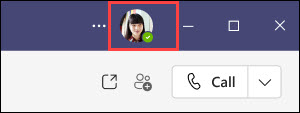
- Select your name/email address on your profile card.
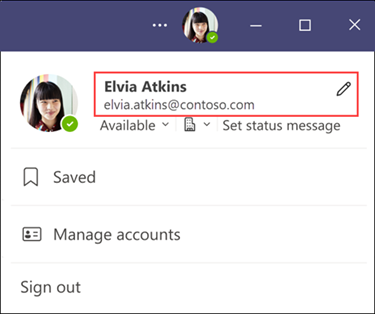
Outlook on the web:
- Select your name or profile picture within Outlook Mail or Calendar. Your profile card will display.
Note: The pronouns feature is not available in the My Account portal in Outlook.
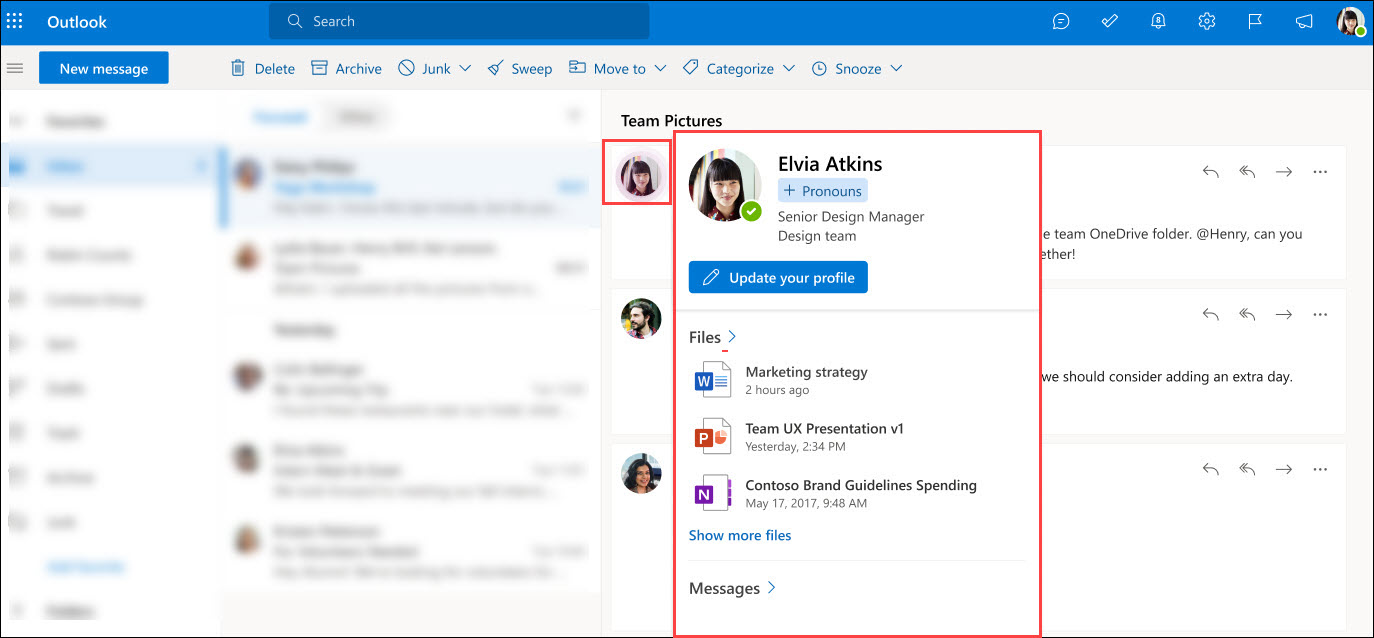
-
On your profile card, select + Pronouns or the pronouns listed below your name.
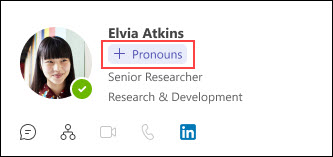
-
The Add your pronouns window appears. To add or change your pronouns, select from the examples (only available in English), or enter your own. To delete, remove your pronouns.
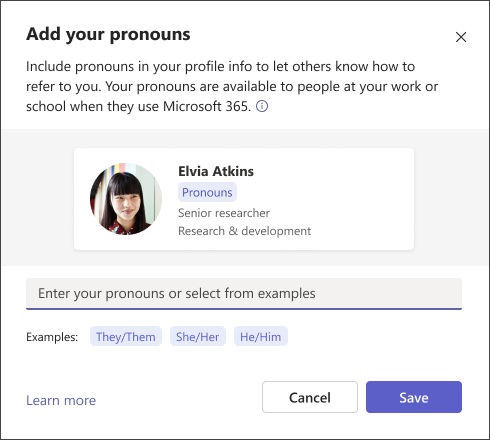
-
In the example below, Elvia Atkins has chosen She/Her. Select Save to update your profile. Select Cancel if you don't want to save your changes.
Note: Changes are updated immediately after you select Save.
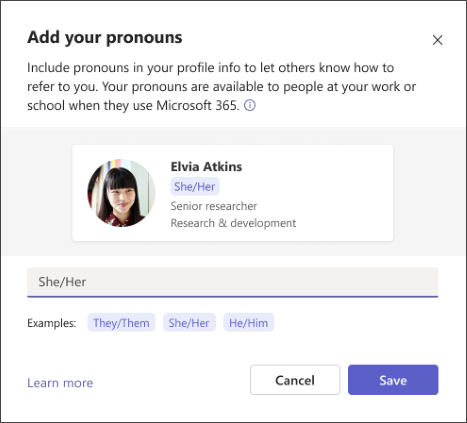
-
Select Got it to exit the confirmation dialog.
See https://support.microsoft.com/en-us/office/pronouns-on-your-profile-in-microsoft-365-232c3bfb-a947-4310-86db-b22d63663d85 for more information